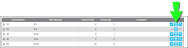Deleting a Line Item
In the order details portion of the page, you are able to delete any line item in the order while you are adding an order or editing an order.
Line Item Icons
When an order is in Add mode or Edit mode, the line item will contain three icons:
-
 Edit: click to place the line item in Edit mode.
Edit: click to place the line item in Edit mode. -
 Delete: click to remove the line item from the order.
Delete: click to remove the line item from the order. -
 Pick: click to open the Pick Inventory form.
Pick: click to open the Pick Inventory form.
How to Delete a Line Item
To delete a line item, the order must be in Add mode or Edit mode.
- If you want to remove an item from the order detail, click the Delete icon to the far right of the line item.

- A message appears, asking you to confirm deleting this line item:
- Click OK to close the message, delete the line item, and return to the Picking Orders page in Edit mode.
- Or, click Cancel to close the message, keep the line item, and return to the Picking Orders page in Edit mode.
- To save this change to the order, click the Save icon
 for the order that is found in the bottom right portion of the page. (Clicking the Cancel icon
for the order that is found in the bottom right portion of the page. (Clicking the Cancel icon  for the order will cancel deleting the line item from the order.)
for the order will cancel deleting the line item from the order.)
Note: The order must contain at least one detail in order to save it.